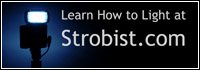My personal study of light continues and this is the third post, which I am writing after another several hours of playing with light. My first post on this is “Patterns and Light Study” and second is “Light Study (I) Working with flashes”.
This time I was inspired by some abstract photographs I saw on the net, and wanted to try and do something abstract (or almost abstract 🙂 ) myself. For this shoot I used Canon 100mm F2.8 Macro lens, and two flashes with gels on them. The colors that you see on the final photographs were not edited in photoshop. I achieved them only by lighting, and of course this Canon macro lens is great!
As I said I wanted to achieve abstract photographs with certain aesthetic value main goal being my personal study of light techniques. First of all I needed a texture, so I walked around my apartment and searched for something suitable. Eventually I found a big blue plate with interesting ornament. Then I filled it with water (since the plate wasn’t deep, I had to be careful not to spill). Finally I had to decide on lighting. Because the plate was blue, I decided to choose a matching blue gel on my main flash to the right of the stage. I also wanted to have more than one color in the frame so I added another flash with pink-red gel to the left and a little behind the stage. I set the second flash to lower power than my main flash. Both flashes were with gobos (if you don’t know what gobo is, read my previous post).
[kml_flashembed movie=’http://www.photopathway.com/Gallery/Slideshows/light2/loader.swf’ height=’500′ width=’650′ base=’http://www.photopathway.com/Gallery/Slideshows/light2/’ wmode=’transparent’/]
The first photograph (from the left) is simple this plate with water (which is not seen). You can see that the strong foreground blue color slightly changes to purple towards the back due to the second flash coloring. And also because I was using a macro lens from close distance, the depth of focus is pretty low.
Then I thought of making some splashes in the plate and see what happens. Everybody saw at least some photos with water drops and ripples, so I thought that I can also try some of that, and my second photo shows one of the many interesting pictures I got.
When I had enough of playing with splashes, I added a sunflower petal to the picture and dropped a small water drop on it. Now I had to change my secondary lighting because the petal was yellow, and red light didn’t do it any justice. After experimenting I finally decided to put very light green gel on my secondary flash, and it resulted in emphasizing the yellow color of the petal with light and gentle shades of green. Third and fourth photos were taken with this setup (left flash on low power with light-green gel and right flash with blue gel).
And finally the fifth photo was taken using only the left flash with light-green gel on it. I worked on this photograph for quite some time to achieve the deep interesting shadows.
As always any comments and your own experiences are welcome!