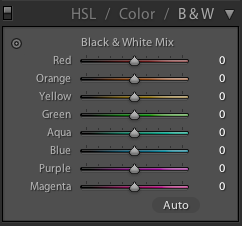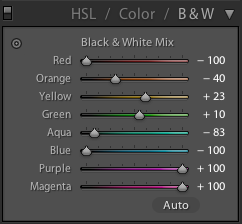This weekend I took my family to a nice place in Dandenong Ranges here in Victoria – Olinda Falls. Thinking of it I love everything about the Dandenong Ranges forest, it is just beautiful. Having a creek with a few nice little falls is just a bonus. In short, it is a short trek leading from the car park through the forest to the Olinda creek and its falls.
We arrived there at rather late afternoon, sun was getting lower in the sky, there was humidity in the air as the creek was nearby. This perfect combination led to the photo below.
When you arrive at the creek, you have two options – the obvious one would be to use the stairs to reach either the upper viewing platform or the lower one. The less obvious option is to dump the stairs and come closer to the creek. There is a narrow and steep footpath that you can use to scramble up or down along the creek. The advantage of the second option can be recognized mainly by photographers – scrambling along the creek you can see the various cascades of water up close and get many more interesting viewpoints than if you would just use the stairs and shoot only from the viewing platforms. Guess which option I took :). Actually my wife Ira is more adventurous than I am so she led the way carrying our baby daughter Eva in her backpack-chair! Since having our first baby I rarely take my Canon DSLR on our weekend trips with me because it is big and bulky and gets in the way when I need to help with Eva. I usually take the X100 and put it on a small tripod when necessary, so all the photos you see here were taken with it (and processed in Lightroom). It was too bright for long exposures even with the smallest aperture available f16, but then I remembered one great function that x100 has – you can put a virtual ND filter on it! It is simple – in the menu you choose ND filter on. This allowed me to use slower exposure and significantly smooth out the water.